As social media platforms bring out new features that require different aspect ratios, creating vertical videos has become absolutely essential for every content creator. Standard filming protocol simply doesn’t apply.
Luckily for us content creators, Ecamm Live has made our job a whole lot easier. Instead of creating multiple exports and edits of a single video, using Ecamm Live makes the creation of vertical videos completely painless. From changing aspect ratios to inserting Overlays, everything can be done with just the click of a button.
Let’s dive into exactly how you can create vertical videos using Ecamm Live.
Changing aspect ratios
Selecting the correct aspect ratio for each social media platform is crucial to the viewing experience. If a video is created using the wrong aspect ratio, it can become distorted or be shown with a black border around it. This distortion or framing can become distracting to the viewer and make the video less visually appealing.
It can also remove certain aspects of the video, especially if you have used an overlay that contains words on the screen. Those could be completely left off or partially chopped off. It’s important to adapt your aspect ratio for the specific social media platform you’re going to be posting on.
How to change the aspect ratio for vertical videos in Ecamm Live
Most users don’t actually know this, but you can change the aspect ratio within Ecamm Live natively to create vertical videos. Ecamm Live offers a variety of aspect ratios or sizes for your video, these include the following formats:
- Wide 16:9 (Typical YouTube video formating)
- Extra Wide 2:1 (Often used in films)
- Classic 4:3 (Typical square frame or the older TV style)
- Square 1:1 (Often used in Picture-in-Picture tutorials in a smaller size)
- Tall 9:16 (Often used on mobile formats like Instagram Reels, Tik Tok, YouTube Shorts, etc.)
To switch your aspect ratio within Ecamm Live, simply go to options in your top left-hand corner of the screen. Click on Stream Aspect, and select the aspect ratio required for this particular video.

Using all the same features in Ecamm Live for vertical videos
When creating vertical videos, you’ll still have access to all the same features as your normal videos in Ecamm Live. You will still be able to apply Overlays to your videos, but there are a few things you’ll need to bear in mind while you do this. There’s a strong possibility you won’t be able to apply your already created Overlay for widescreen videos to your vertical video.
When using a different aspect ratio, your Overlays, or lower-thirds may not be visible, particularly if they were located in a corner of the screen when shooting a widescreen video.
If you feel that your Overlay or lower-third is still important to have on your video, consider creating an Overlay that can be used particularly for vertical videos. Having a dedicated vertical video Overlay comes in very handy if you plan on creating videos for Instagram, TikTok and YouTube Shorts on a regular basis.
Ecamm Live has a great feature, in which text and comments that would have previously appeared on screen will be auto-formatted to fit the new aspect ratio. In all instances, it will be visible, but that doesn’t mean you shouldn’t pay attention to it.
When users are viewing the video on mobile, you want to make sure that the text is large enough for them to read. In this case, your text to video size will be much larger than when you’re creating a widescreen video for YouTube.
It’s important that you reposition any text that you would have had on your screen to accommodate native app Overlays that are created when you post to TikTok, Instagram and YouTube Shorts (for instance the ever-present TikTok logo). You don’t want any important text to be hard to decipher because it’s stuck under a logo.
Tips for creating better vertical videos
Now that you know exactly how to create vertical videos using Ecamm Live, here are a few tips for taking your videos to the next level.
- Catch the audience’s eye immediately. When users are scrolling through social media, they are looking for instant gratification or something that will entertain them right from the get-go. This can be done in multiple ways, but creating beautiful visuals that are both on-brand and enticing is what’s going to win over the most views.
- Make use of split-screen. Your screen will be vertically pretty long, so it’s easy to display more content vertically by stacking one image/video on top of the other. This is particularly useful if you’re creating a live stream where two individuals are talking to one another.
- Use the rule of thirds. The rule of thirds is a photography term that means you shouldn’t place your main subject right in the middle of your screen. Rather, draw imaginary lines going both vertically and horizontally on your screen, dividing the entire frame into thirds. You can then place your subject along with one of the lines, or where the lines intersect. Most cameras and phones have the option of adding a grid to your screen while you’re taking a photo or video to make this a little easier.
- Use text. Using text or graphics can spice up a video and give it meaning that it didn’t have before. This is particularly useful for tutorial-type videos, where instructions need to be placed on the screen. Make sure that the text or graphics are used to enhance the video, but don’t overlap the subject matter, otherwise, they may distract from the other visuals on the screen.

Wrapping up creating vertical videos in Ecamm Live
Vertical videos have very much become a part of our everyday lives. Whether we’re scrolling through Instagram, TikTok, or watching YouTube Shorts, they’re absolutely unavoidable. While filming these with a phone is easy, when you want to involve your professional software, it can become a little more tricky.
Ecamm Live has made creating vertical videos for multiple social media platforms an absolute breeze. Not only can you change the aspect ratio to fit any of the main requirements, but you can still use all of the great features that Ecamm Live provides.
Are you ready to start creating professional-looking vertical videos that can be viewed over multiple platforms?
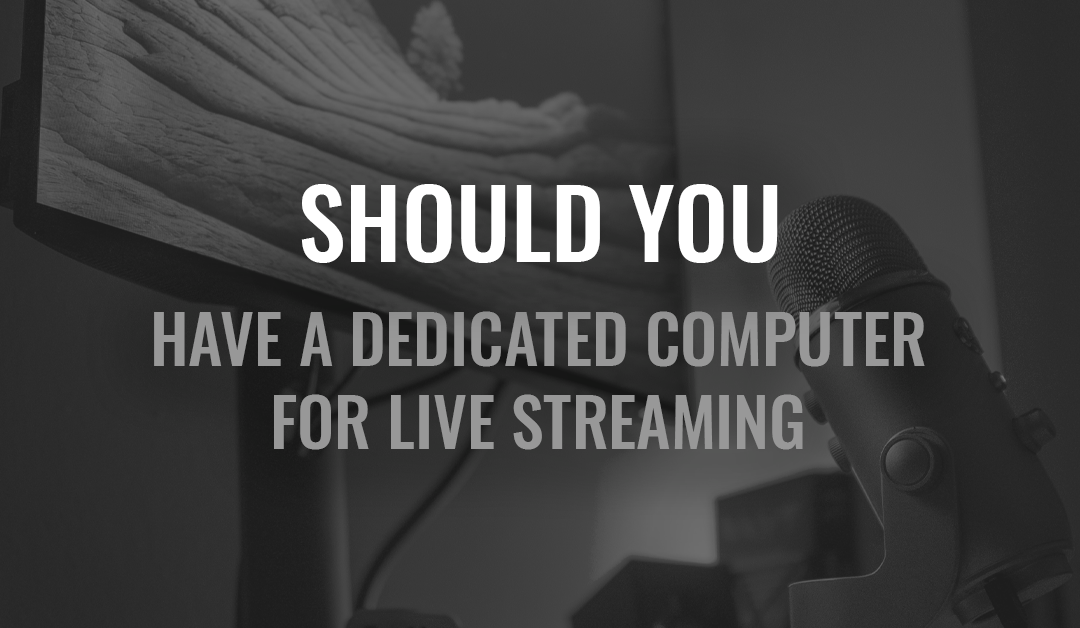
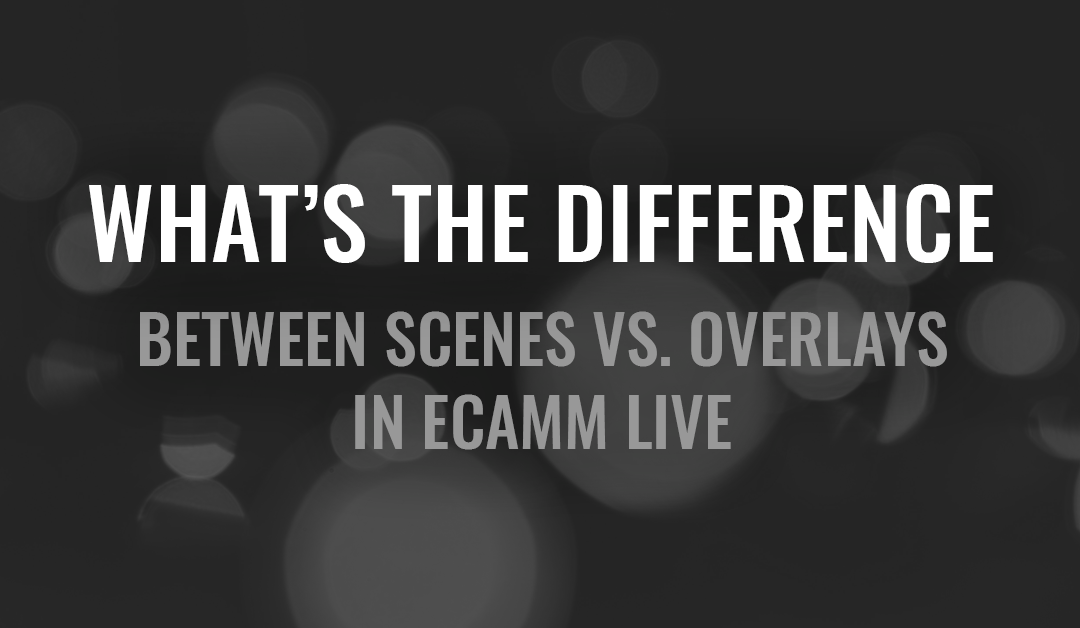
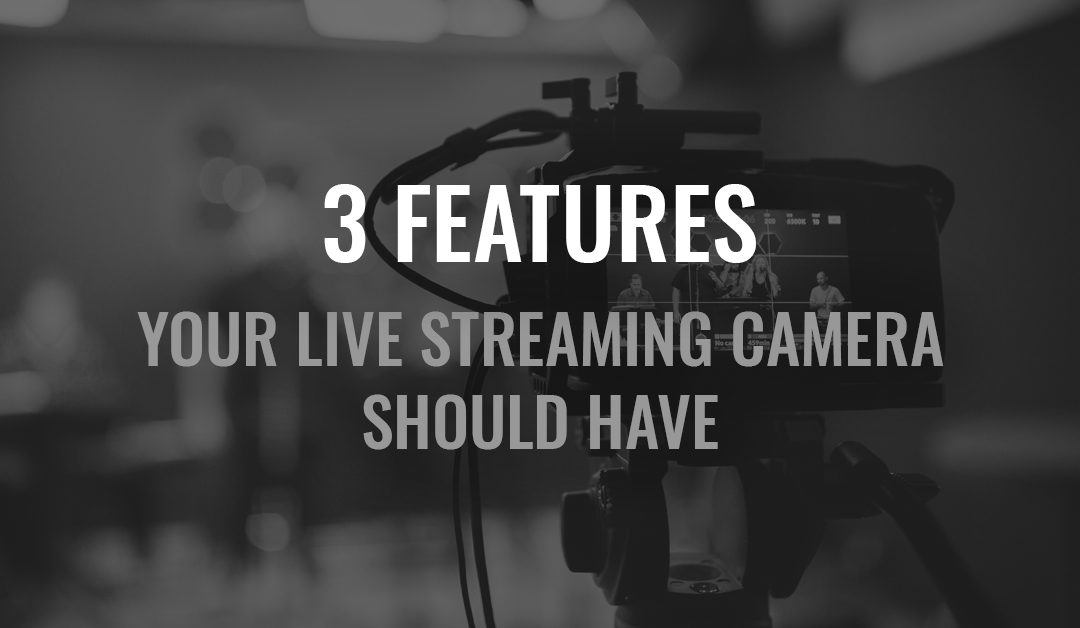
0 Comments